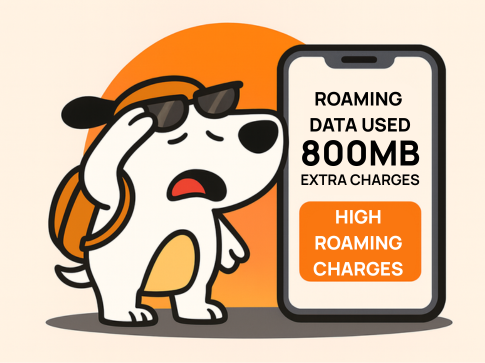What To Do If You Click a Suspicious Link
- shafirar
- Jul 2
- 3 min read
We’ve all been there, you’re scrolling through your inbox or a message and suddenly you realise you may have clicked on something you shouldn’t have. Don’t panic! Here’s what to do if you accidentally click on a suspicious link.

1. Disconnect from the Internet
If you're on a computer or laptop, immediately disconnect from Wi-Fi or unplug your Ethernet cable. On mobile, switch to airplane mode. This can help stop any potential malware from spreading or communicating with external servers.
2. Do Not Enter Any Information
If the link took you to a login page, form, or website asking for personal details - Close it immediately. Do not type anything, especially passwords, banking details or verification codes.
3. Clear Your Browser Data
Go into your browser settings and clear your cache and cookies. This can remove any tracking data the suspicious site may have stored.
4. Run a Security Scan
Use your device’s antivirus software or a trusted malware scanner to run a full scan. Most modern devices come with built-in protection, like Windows Defender on PCs or built-in security tools on Android.
5. Change Your Passwords
If you entered your login credentials anywhere after clicking the link, change those passwords straight away. Start with email, banking, and other sensitive accounts. Use strong, unique passwords.
6. Enable Two-Factor Authentication (2FA)
If you haven’t already, now’s a good time to turn on 2FA for your key accounts. This adds an extra layer of security even if someone has your password.
7. Monitor Your Accounts
Keep a close eye on your bank accounts, email inbox, and other services for suspicious activity over the next few days. Look out for unexpected password resets or login alerts.
8. Report the Message
If the suspicious link came from an email or SMS claiming to be from E.Tel or another business, report it. You can forward phishing emails to report@phishing.gov.au.
Things to Keep an Eye On After Clicking
After the initial steps, keep watch for anything out of the ordinary:
Unusual emails or login alerts
Watch for emails saying “someone tried to log in” or “your password was changed.”
New apps or pop-ups
Check your phone or computer for any unfamiliar apps or strange behaviour.
Bank transactions
Keep an eye on your recent activity for unexpected charges or withdrawals.
Messages to your contacts
If your email or social media is compromised, scammers might message your contacts pretending to be you.
Tips on How to Verify a Link Before Clicking
Avoid the risk in the first place by checking links carefully:
Hover over the link
On desktop, hover your mouse over the link (don’t click!) to preview the full URL. If it looks strange, don’t click it.
Check the sender's email or number
Look closely, is it slightly misspelled (e.g. @etell.com instead of @etel.com.au)? That’s a red flag.
Search it instead
If it claims to be from a company (e.g. a missed delivery or bill), go directly to their website instead of clicking the link.
Use a link checker
Tools like Google Safe Browsing or VirusTotal can scan links before you visit them.
Trust your instincts
If it feels off, it probably is. It’s better to double-check than regret it.
Stay Safe Online
Cyber threats are evolving, but so are the tools and awareness to fight them. If you’re unsure about a message or a link, pause and double-check. It could save you from serious headaches.
If you’re an E.Tel customer and think you may have clicked on a suspicious link or your account might be compromised, get in touch with us right away.
📩Contact us anytime at support@etel.com.au